Wave Layout
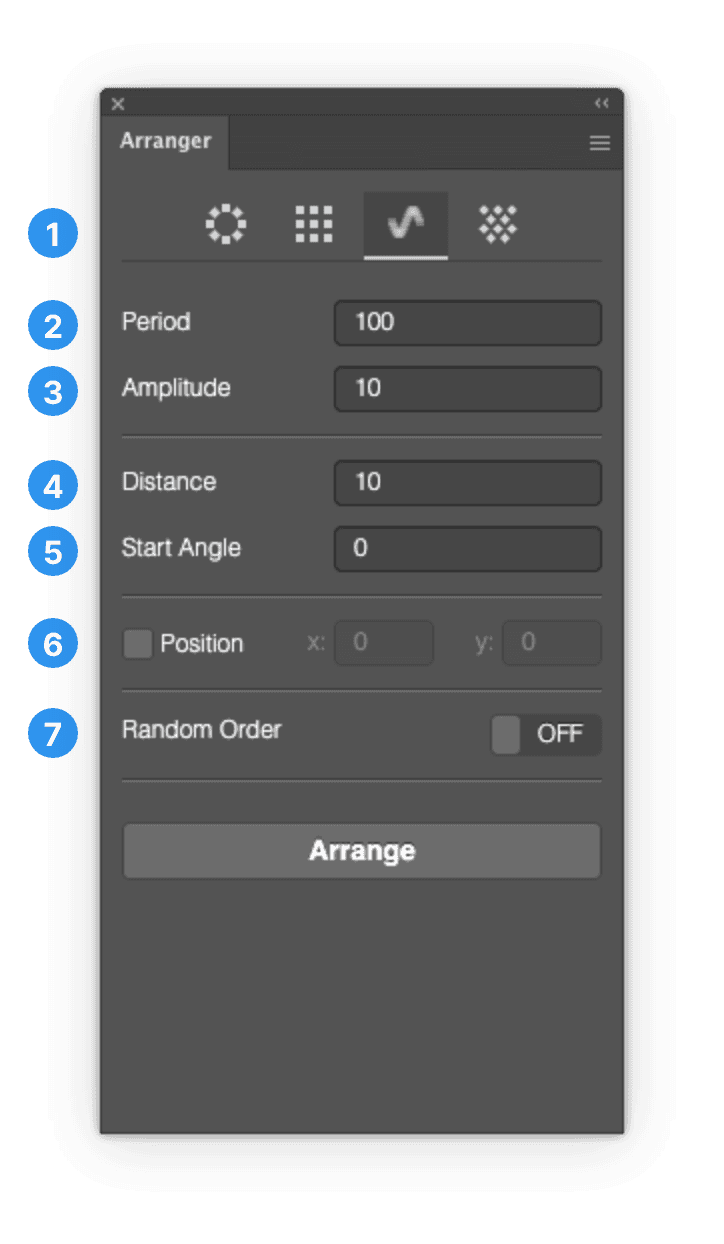
1. General
Objects will positioned along a calculated sine wave.
Position for each object will be calculated by their center point.
Order of objects is defined by sublayers from top to down.
If you need to change the order please change the sublayers accordingly.The units will be taken from your document settings. If your document has pixels as units than a value of 10 applies 10 pixels.
If you have inches than gutter width of 10 is 10 inches….you get it.Please check the walkthrough video: https://www.youtube.com/watch?v=_gPVciO5MK8&
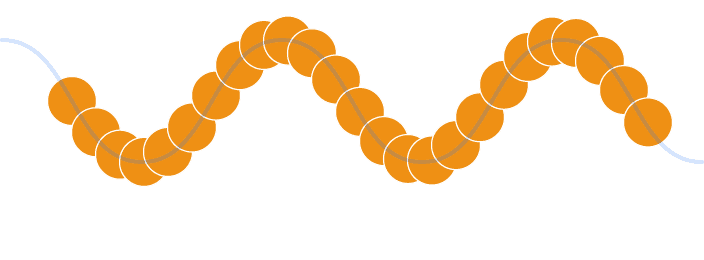
2. Period (= wave length)
The size of a single wave cycle until it repeats.
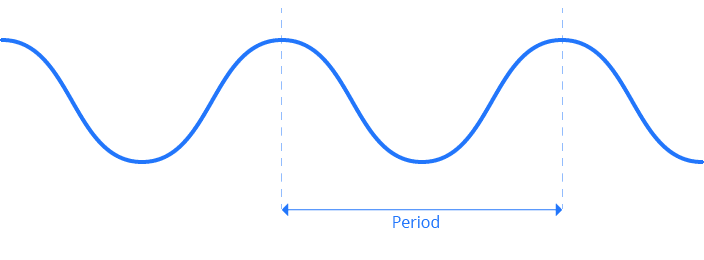
3. Amplitude (= wave height)
Amplitude is the height above and below a zero line (reference line). If the amplitude is set to 50 the height of the complete wave will be 100 (from -50 to 50).
If you need a complete wave height of 200 than you have to set the amplitude to 100 (half the height).
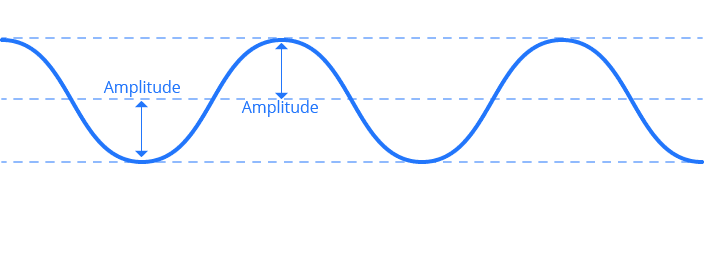
4. Distance
Distance between the center points of each art object.
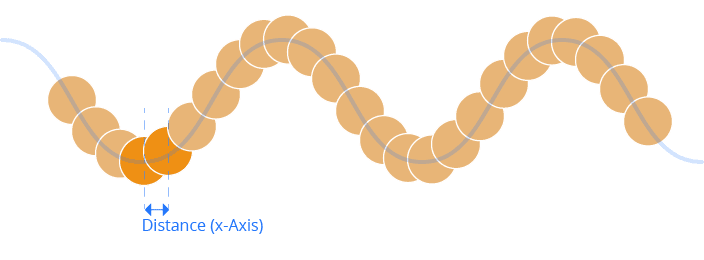
5. Start Angle
Start Angle defines at which point the first art object is positioned. Accordingly all other art objects will be set.
The best way to watch its effect is to press the up arrow for a longer period. The value will increment and you can watch the arrangement.
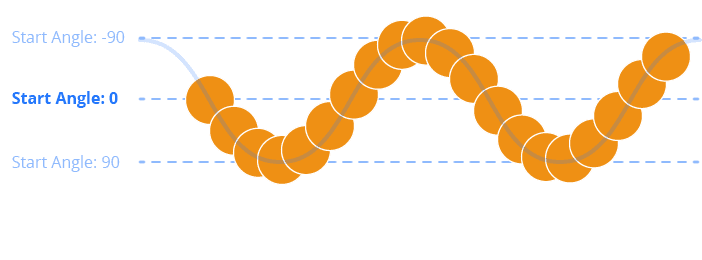
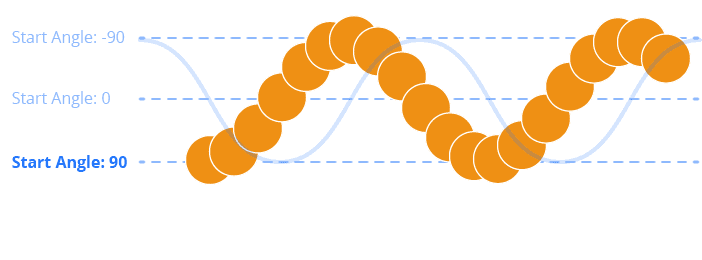
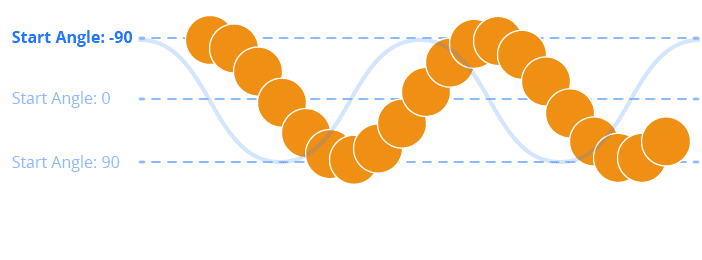
6. Position
Optional value that defines the x and y value where the wave arrangement starts.
This is independent from the Start Angle.
7. Random Order
With this option the order of objects will be randomized.
If you uncheck it then it will reset to your default order defined by layers.
Note: The new random order is just „virtual“. This real order in layers is not changed.