Install OMATA
OMATA is a plugin for Adobe Illustrator, for Mac or PC. Make sure that you have a working installation of Illustrator running.
Installing the plugin
Installation of the plugin is managed by the Adobe Creative Cloud Desktop App (CCD). This is the one that you use to install all Adobe products, like Photoshop and Illustrator.
Installation via Creative Cloud Desktop app
Get the plugin here: https://adobe.com/go/cc_plugins_discover_plugin?pluginId=109150&workflow=share
Manually getting there:
Open the CCD app
Enter "omata" in the top search field
Click on the OMATA card in the search results
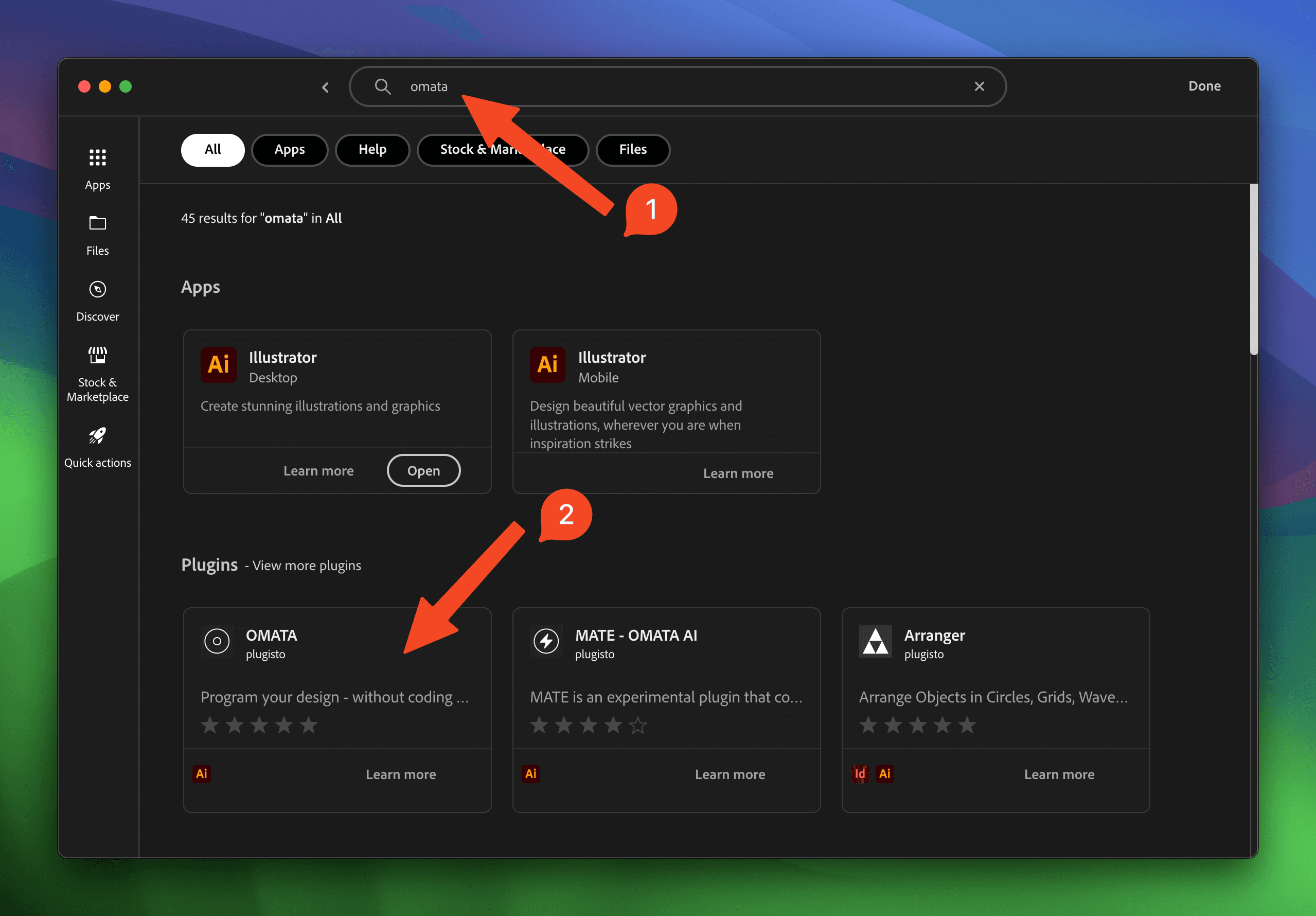
Installation
Close Illustrator
Click "Install" button
After confirmation restart Illustrator
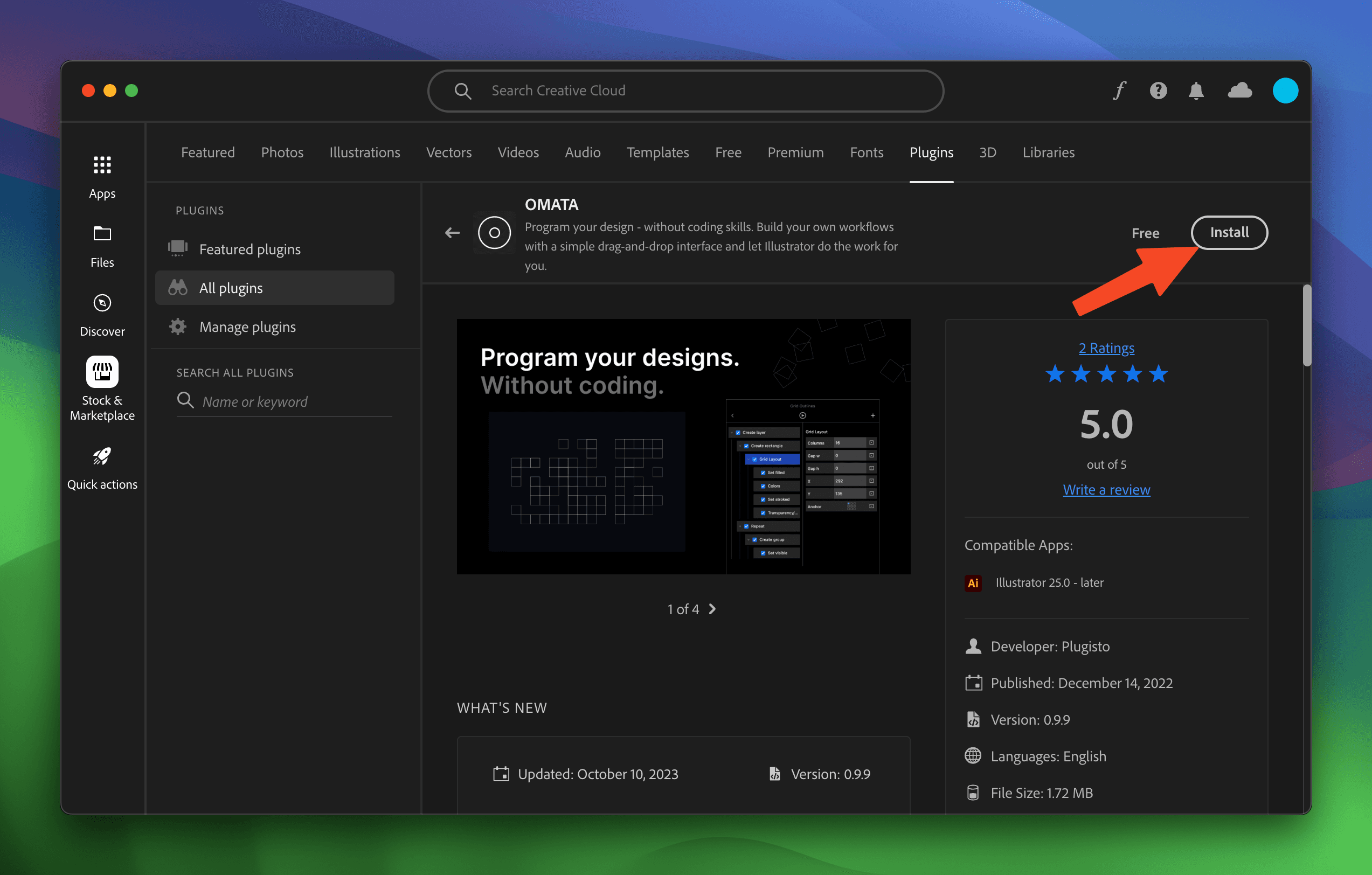
Start plugin in Illustrator
Start Illustrator
Create a new document
Find the plugin in the top menu: Window > Extensions > Omata
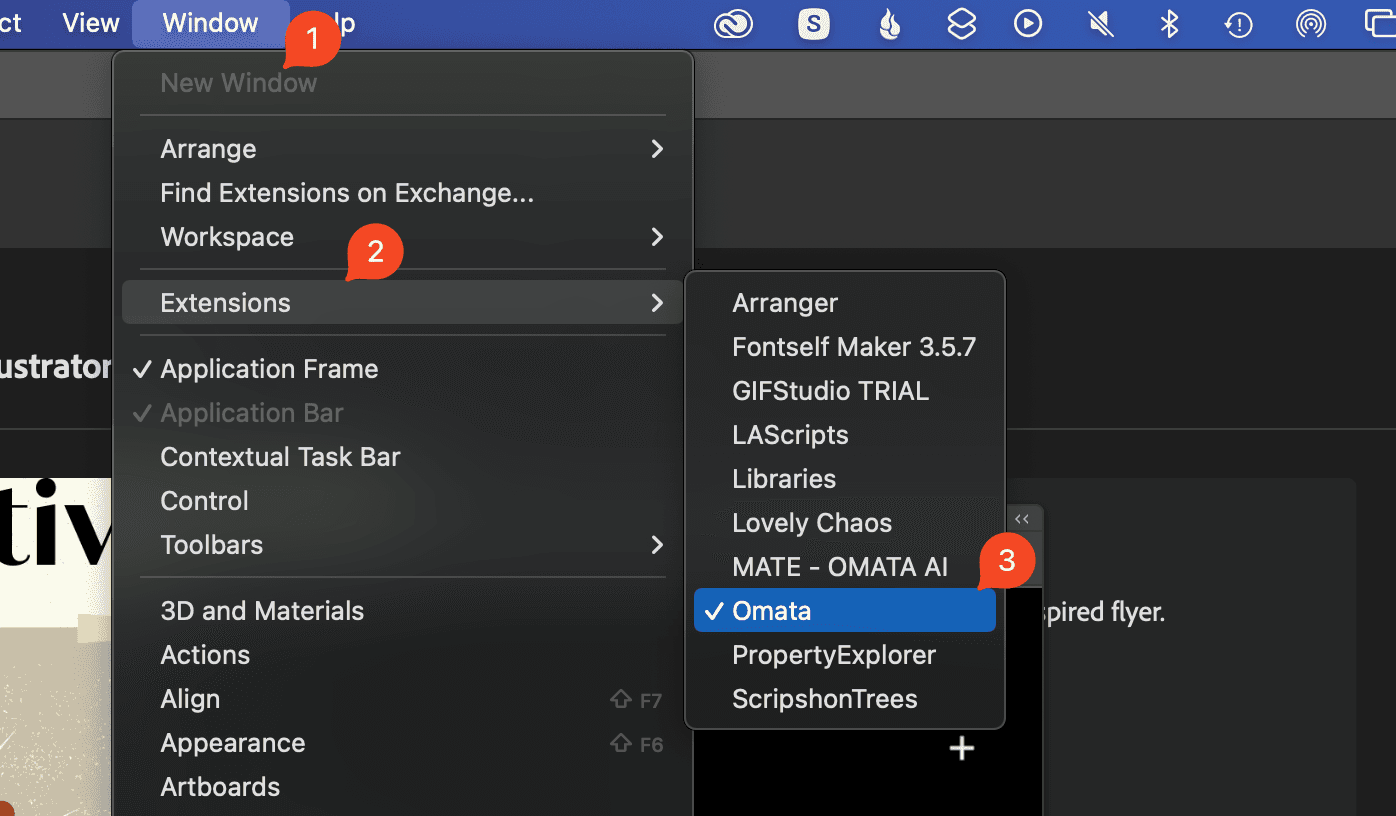
If OMATA is not shown in this list, the installation has failed. Please try again in the CCD app and ensure that you receive confirmation that the installation was successful. If you encounter any issues, please contact me at: support@omata.io
Tip
I recommend to dock the plugin panel on the side in full height. It's the best way to work with OMATA.